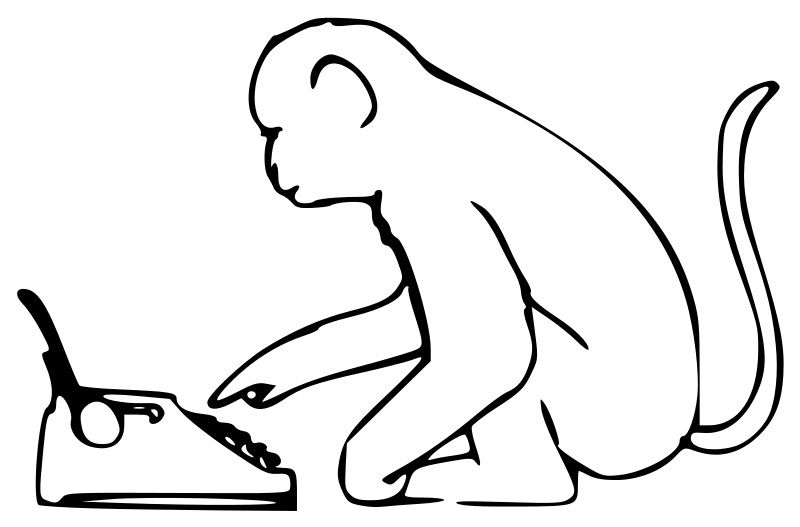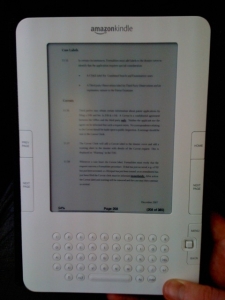Patent Figures need to be simple. Most are drawn using one of the Microsoft triumvirate: Word, PowerPoint or Visio. These are neither perfect nor cheap. They also have limited support on mobile devices or other platforms. Here I will consider two alternatives.
Grafio for iPad
From a quick Google this appeared to be a high-ranking drawing app. It is £5.99 with additional small charges for extra shape sets (one at £2.99 and several below £1 – even if you bought all shape sets total cost is only around £15). Full version is: here. You can download a “Lite” version to play around with before buying.
Pros
- Gesture recognition – draw a shape and it will convert into the nearest standard.
- PNG (with background transparency), JPG or PDF export.
- Cheap – although £5.99 is “expensive” for iPad apps it is cheap as compared to desktop software licences (£££s for Microsoft products) or subscription services (see next product below).
- Simple and clean user interface – navigation is very quick to learn and intuitive, much easier than Microsoft desktop products. There is a low cognitive burden on the user (as they say).
- Auto-alignment and snap-to-grid work well – comparable to but somehow less crowded than PowerPoint 2013.
- Selection of objects, grouping and ordering is a breeze – touch is much better than mouse input for this.
- A4 sizes available.
- Local storage.
Cons
- Gesture recognition requires relatively precise drawing. I found this required relatively straight lines for a rectangle – many of my “rectangles” we’re converted into custom shapes rather than quadrilaterals. I did improve with practice though.
- No editable export. However, I believe Visio export is on the feature wishlist and is in progress.
- Possibly no auto-distribute (e.g. vertically for flow chart boxes).
LucidChart
I seem to look LucidChart every year. Previously I decided that the subscription model was too expensive for the limited number of advantages over the triumvirate. Also many of the features were overkill for patent Figures. However, a number of improvements merit a longer look this time.
Pros
- Cross platform support via the browser.
- Offsite centralised storage.
- Wireframing and user interface mock-ups useful for computer-implemented inventions.
- iPad auto-shape recognition more robust than Grafio.
Cons
- Price – a basic plan is £26/year ($40); a more useful plan with user interface wire framing and Visio import/export is £65 ($100). This is expensive for something I would not use everyday (cf. Spotify at £10/month and Netflix at £6/month).
- “Cloud” storage – even though this is typically more secure than company email it is still seen as high-risk. It may thus be more difficult to obtain approval from IT for use.
No native iPad app – even though there should be no difference we all know that native apps offer better stability and features.Update: There is now a native iPad app available. I will see if I can give it a run.- It was not clear how to change properties on the iPad web-interface (e.g. group items or change line types).
In the end Grafio wins out – mainly for simplicity and a good price/feature point. I am going to download it. If they proceed with improvements (SVG-out would be great) at the current pace, then it will only get better with time.