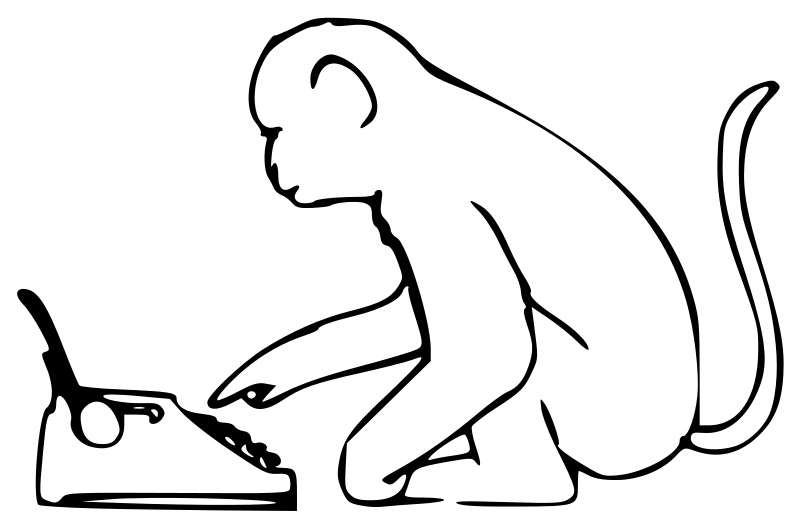The CIPA Journal – the august publication of the UK’s Chartered Institute of Patent Attorneys – contains a veritable treasure trove of articles for the discerning Patent Attorney. It’s a shame then that, after an initial read, most editions find themselves in a forlorn pile in a distance corner of the average Patent Attorney’s office…

…Until now. With a few simple steps, you can breath life into those old editions and be the envy of your Attorney colleagues. Here’s how to do it:
- Goto the CIPA Website: http://www.cipa.org.uk .
- Log in as a member (“Members” link on left-hand side).
- Once logged in, click “Journal Archive” on the right-hand side.
- Download the available issues into a directory, such as “CIPA Journals”.
This gets you a nice collection of CIPA Journals in PDF format. You can use Adobe Acrobats “Find” feature:

to search in individual editions. However, to be of real use we need to be able to search the whole directory. There are two ways to do this:
Using Acrobat Portfolios
Adobe Acrobat 9 has a “Portfolio” feature. Click on “File” > “Create PDF Portfolio” to create one:

When the Portfolio screen loads up click “Add Existing Folder”:

Choose your “CIPA Journals” folder. After Acrobat has worked its magic, save the Portfolio using “File” > “Save Portfolio As…”. You can now search through the Journals in the Portfolio using the “Search” box in the top right corner:

Using Windows Search
Updated / modern versions of Windows come with a “Windows Search” tool. You can find this by looking for the magnifying glass in the system toolbar. You can also display a search box by right clicking the Windows toolbar, selecting Toolbars, then selecting Windows Search Deskbar:

If the “CIPA Journals” folder is in your “My Documents” folder you should be able to search within the PDFs straight away by entering the search term in the Deskbar.
If that does not work you may have to check your search options. Right click the magnifying glass in the toolbar and select “Windows Search Options”. When the optiosn screen appears click modify to add your “CIPA Journals” folder to the list of indexed locations. Also click on “Advanced” and go to the “File Types” tab. Check “pdf” is an option and that the second radio box is active: “Index Properties and File Contents”. If the radio options are greyed out you will need to install the PDF iFilter, available as a free download from Acrobat (see here).
One downside to the Windows Search is I have not yet been able to show the highlighted text within each PDF. Hence, for each of your search results you will need to search within the PDF in the usual way to find the specific paragraphs. There are other 3rd party tools that can be used to search PDFs: see this post for details.